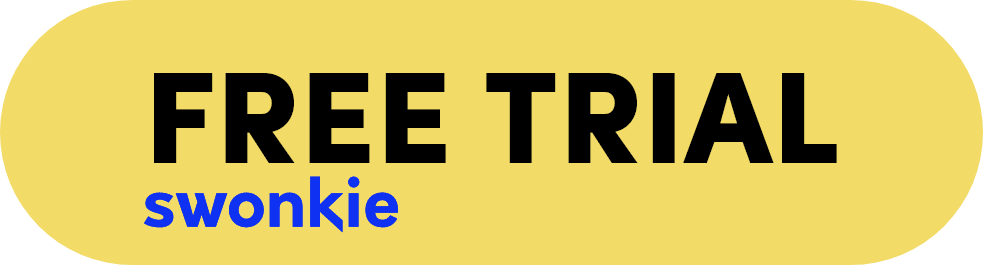We recently updated our platform to its most current version! In July we added 5 new updates to our platform that will allow you to promote your publications more easily and access even more complete reports.
Our platform was developed with the goal of helping you manage your social networks and saving you time in this task. We continue to work daily on this mission in order to reach further and further.
Ready to find out how we’re going to improve your social media management this month? Learn about our 5 Swonkie updates in July
Promote already published posts
Whether it’s from your calendar, reports or publication feed, you can now promote your Instagram and Facebook publications in Swonkie. You no longer have to leave your favorite social media management platform to promote your publications. Do it directly in Swonkie.
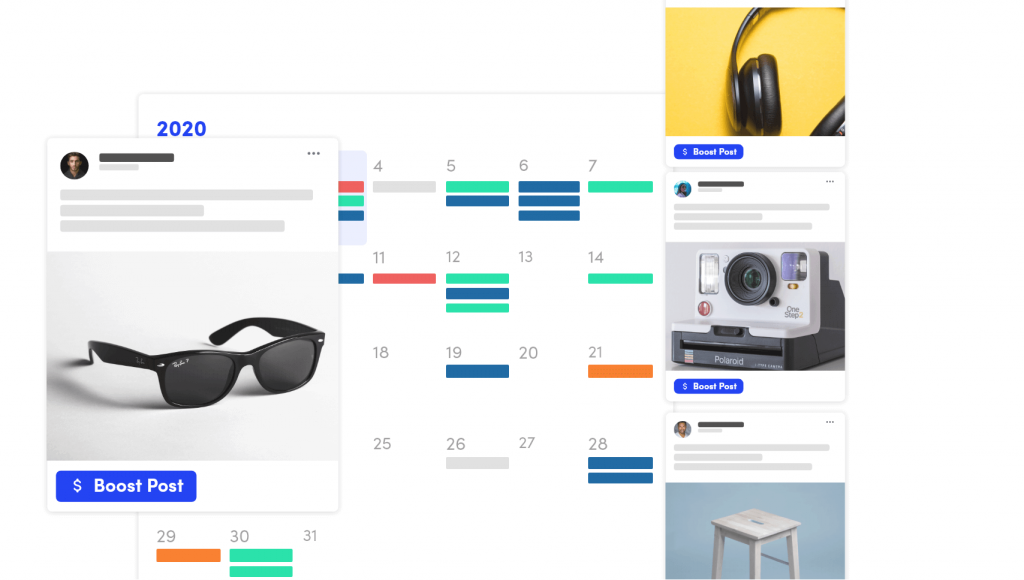
Next steps:
Select the desired publication via the calendar;
Select the “Promote” option;
Configure o seu anúncio;
Save the changes.
Create and schedule promotions for your publications in Swonkie
In addition to promoting already published publications, you can also create and schedule promotions from scratch, in Swonkie. Agora tem todas as ferramentas necessárias na sua plataforma Swonkie e já não precisa de andar a saltar de plataforma em plataforma para criar as suas publicações e promoções.
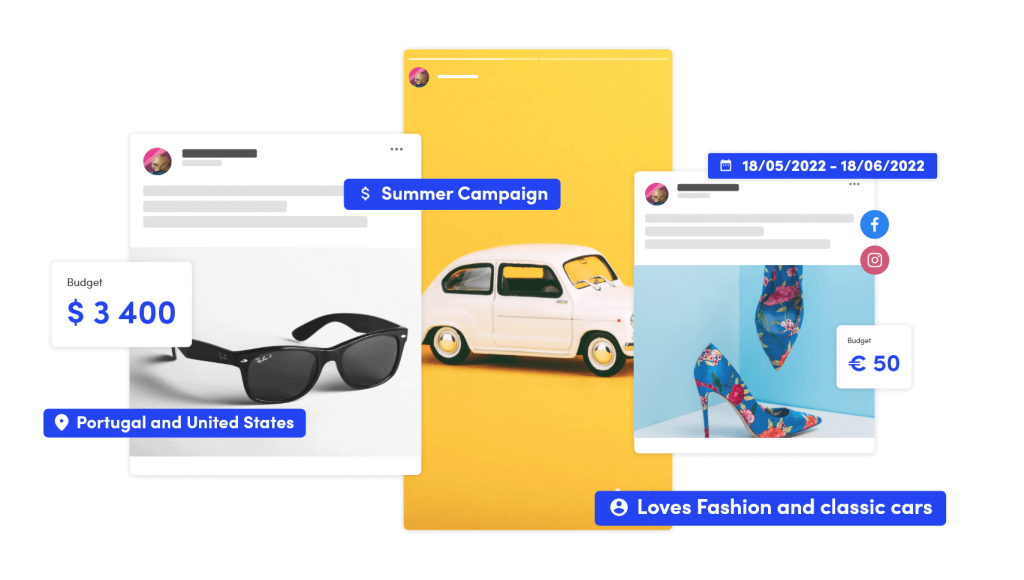
Steps to follow:
- Go to “New Publication.”
- Create your content;
- Select the “Promote” option;
- Configure your ad;
- Save your changes.
Identify products in Instagram posts using Swonkie
Do you have a store on Instagram and do you usually identify your products in your posts? Now you can do it directly in Swonkie. No more going to Instagram after your post has gone out to add the products. Schedule your content with the product ID you want and relax that Swonkie will publish it for you.
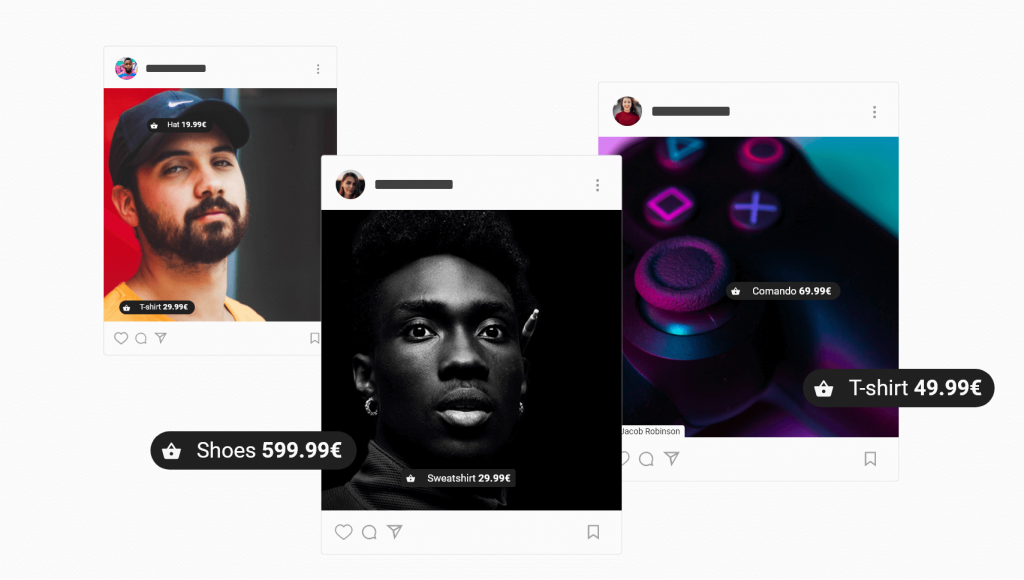
Steps to follow:
- Go to “New Publication.”
- Create your content;
- Select the “Identify Products” option (shopping cart icon);
- Select your catalog;
- Select the product you want;
- Save the changes.
Send your promotion details for internal and external approval
Now you can also send your promotion details for internal and external approval to your boss or customer (respectively).
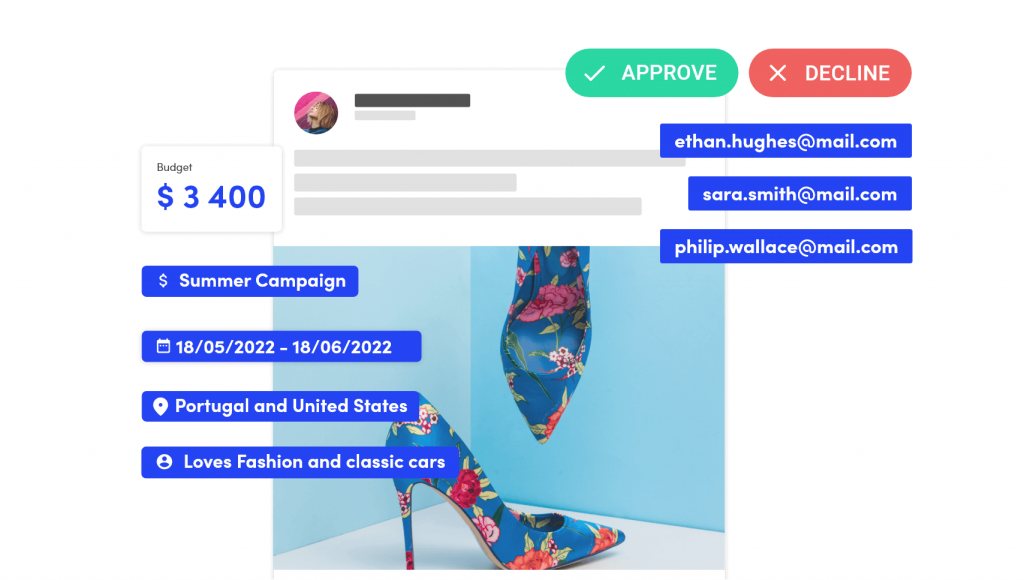
Steps to follow:
- Go to “New Publication.”
- Create your content;
- Select the “Promote” option;
- Configure your ad;
- Save the changes;
- Select “Schedule”;
- Select “Submit for approval”.
New metrics in Advanced Reports and Ads Reports
We know that metrics analysis is an essential part of any marketer’s strategy. That’s why Swonkie now has several new metrics available in both Advanced Reports and Ads Reports to give you even deeper analysis of your data. Check out the new metrics we’ve added below.
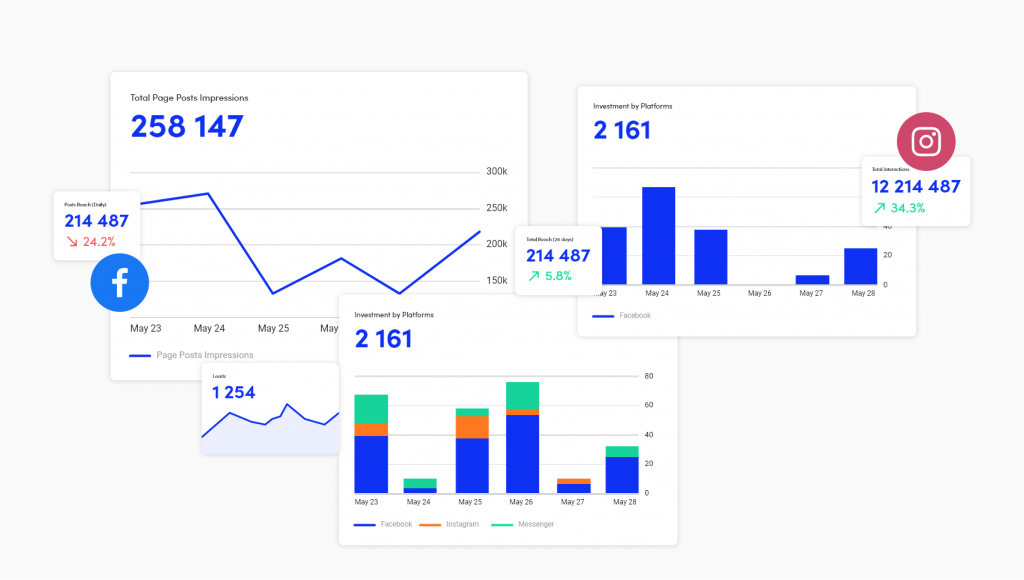
- Total Impressions of Posts
- The number of times your page’s posts have entered the user’s screen. Posts include statuses, photos, links, videos and more.
- Post Impressions by Type
- The number of times your Page’s posts entered the user’s screen divided by organic, viral and paid. Publications include statuses, photos, links, videos and more.
- Reach of Posts (Daily)
- The number of unique users who viewed any publication on your page. Posts include statuses, photos, links, videos and more.
- Reach of Posts (28 days)
- The number of unique users who viewed any post on your page. Posts include statuses, photos, links, videos and more.
- Reach of Posts by Type
- The number of unique users who viewed any post on your page divided by organic, paid and viral. Publications include statuses, photos, links, videos and more.
- Total Impressions
- Total number of times your posts and stories (including promoted posts and stories) have been viewed. Does not include profile views.
- Total Impressions (28 days)
- Total number of times your posts and stories (including promoted posts and stories) have been viewed in the last 28 days. Does not include profile views.
- Total Reach
- Total number of unique users who viewed at least one of your posts and stories, including promoted posts and stories. Repeated views and views on different posts and stories by the same user are only counted as a single view.
- Total Reach (28 days)
- Total number of unique users who viewed at least one of your posts and stories, including promoted posts and stories in the past 28 days. Repeated views and views on different posts and stories by the same user are only counted as a single view.
- Accounting for posts in carousel format
- Add Clicks, Impressions, Reach, Shares and Views metrics for Videos in the Post List.
General Ad and Campaign Reporting
- Interactions
- Total number of reactions, comments and clicks on your ads.
- ROAS
- Total amount of return on ad investment earned on purchases on the site. This metric is based on the value of all conversions recorded by the Facebook pixel or conversions API on the site and attributed to your ads.
- Content Views
- The number of content view events attributed to your ads based on information received from one or more of the associated Meta Business Tool(s).
- Registrations Completed
- The number of completed registration events assigned to your ads based on information received from one or more associated Target Business Tools.
- Leads
- The number of leads assigned to your ads from various Meta technologies (including Forms and Messenger), as well as leads tracked by one or more of your associated Meta Business Tools.
- Cart Additions
- The number of cart add events assigned to your ads based on information received from one or more of your associated Meta Business Tool(s).
- Payment Information Adds
- The number of payment information addition events assigned to your ads based on information received from one or more associated Target Business Tool(s).
- Initiated Payments
- The number of initiated payment events assigned to your ads based on information received from one or more associated Target Business Tool(s).
- Purchases
- The number of purchase events assigned to your ads based on information received from one or several associated Target Business Tools(s).
Steps to follow:
- Check which report you will want to add the new metrics to;
- Click on the option to edit the report (pencil icon);
- When the edit details appear click the “Next” option until you get to the step of selecting the metrics;
- The new metrics will not appear selected, select the ones you want to add to your report;
- After selecting the metrics you want, click “Save”;
- Finally click to preview the report and you will be able to analyze the new metrics.
What do you think of these updates? Try out our new features in Swonkie.
Haven’t joined Swonkie yet? What are you waiting for? Try these and many other features free for 14 days.